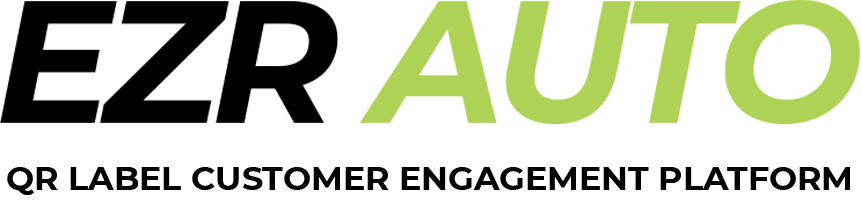
How to register your Porters for programming EZR vehicle QR Labels
How to Request Porter Labelling Reports

NOTE: Automatically produced QR labels, such as those from HomeNet and Netlook do NOT need to be programmed. They are automatically generated “pre-programmed” by the EZR AI and sent to HomeNet and Netlook.

Step 1 – Sign-in
Go to EZRManager.com
The EZR Manage tool will open and it will ask you for your name and phone number.
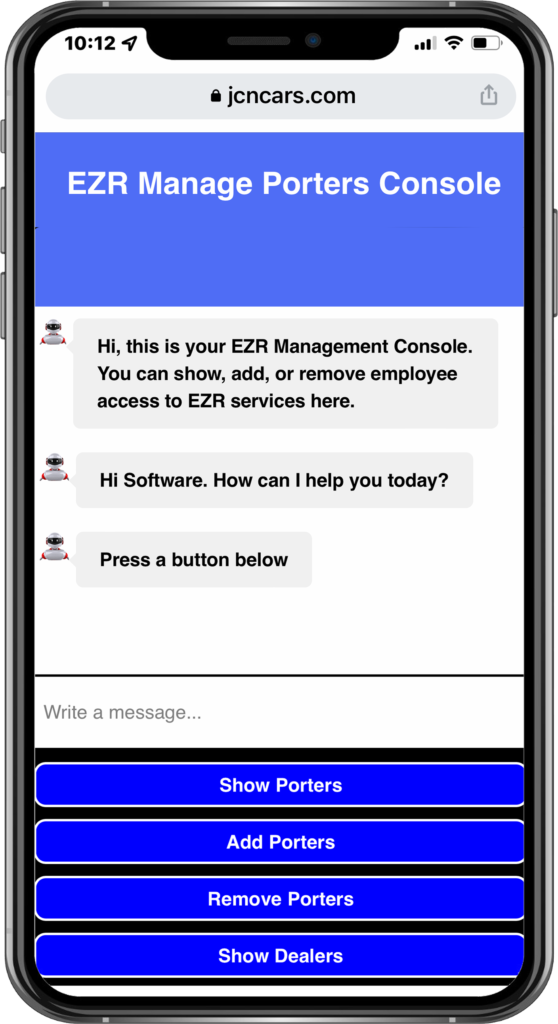
Step 2 – Show Porters
By clicking on “Show Porters” you can see which of your Porters currently have EZR access for programming labels.
The EZR Manage Tool automatically tracks which Porters are in your LSP company and displays them.
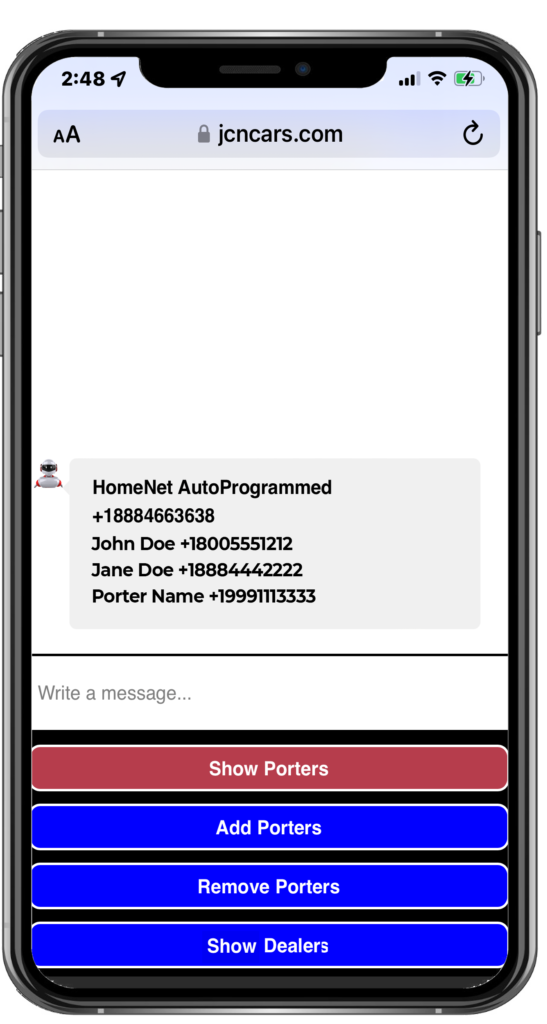
Step 3 – Add Porter
To add a porter click on the “Add Porters” button.
A porter will have the ability to program vehicle QR Labels within 15 minutes of being added.
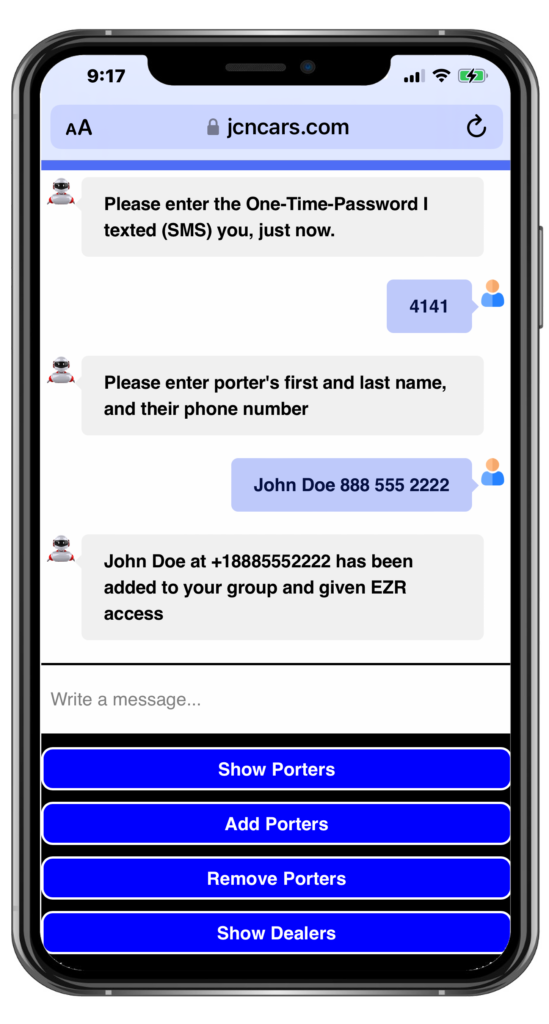
Step 4 – Remove Porter
To remove a porter’s EZR access, click on the “Remove Porters” button.
EZR Manage will prompt you for the Porters phone number. Enter their mobile phone number.
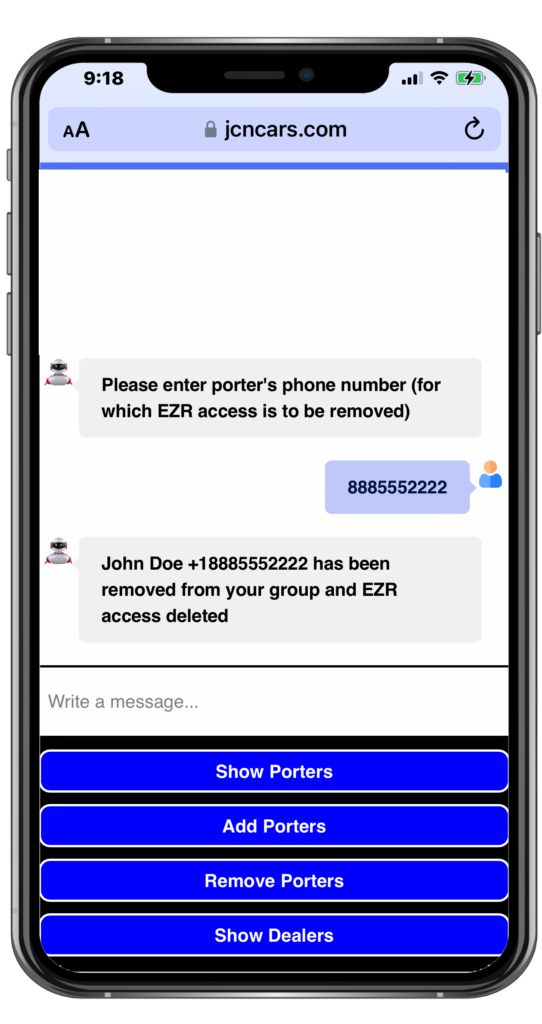
Request Reports
Go to EZRReports.com
Request report by:
Date Range
Porter – All or specific porter
Dealership – All or specifc dealership
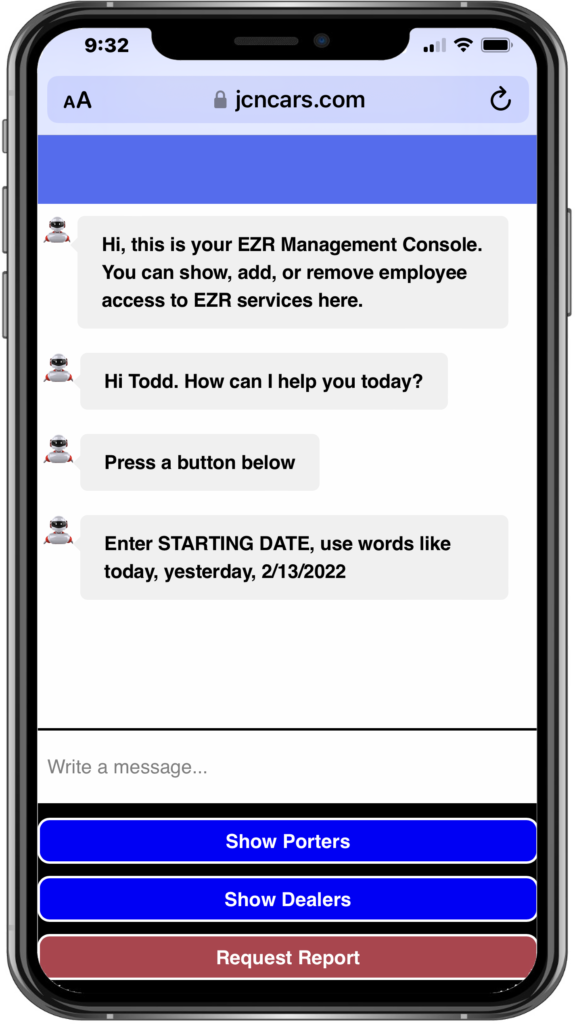
Questions or Comments
Powered by www.ezrmobile.com. For terms goto www.ezrmobile.com/terms Msg & Data rates may apply & Msg frequency varies. For Help? Reply Help. To Stop? reply Stop.
